If you are doing a teamwork or you need to go through the workflow, such asconversations and changes to the workflow and so on, you need to be informed an notified.
For this, we have notifications in Taskulu. To find out what the team or project is doing, or get a simple idea of what's happening, you can use the functionality of the activities; it's a monitoring tool, depending on your status level. This monitoring is wider or more limited.
In this section you can see all the notifications and activities.
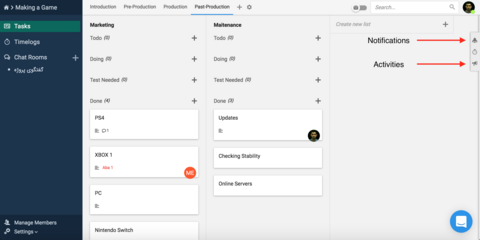
Notifications In Taskulu are displayed in three ways:
Notifications inside Taskulu website(bell sign on the right side)
Notifications inside Taskulu website(bell sign on the right side):
Notifications that pop up to you include:
- The work that is assigned to you or take away from you.
- A comment has been mentioned you or someone comments on what is assigned to you.
- Setting or changing the deadline (tasks should be assigned to you so you can receive notifications)
- Invitation or removal from the project
- Added to the organization or removed from it.
In this part, you can see the type of notification, the name of the person the notification is from, the project name, the task name, and the date in which it was created.
For example, in the image above, there are 4 notifications that include the assignment of a job or being mentioned on a comment on the task, which you can set as seen by checking the inside of the circle, or otherwise read it, or by checking the phrase “Read” in the form box to make all of your notifications turn to read state.
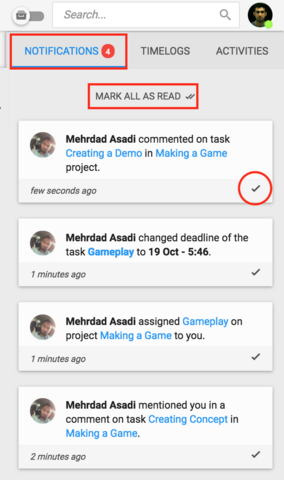
Notifications inside Taskulu (the bell icon on the right side) or the desktop notifications are subject to what we talked about.
Desktop Notifications
Notifications that appear for you include:
- The tasks that are assigned to you or taken away from you.
- Setting or changing the deadline (tasks should be assigned to you so you can receive notifications)
- Invitation or removal from a project
- Being added to an organization or being removed from it.
- When you have been mentioned in a comment, or someone comments on what you are assigned to.
- Messages in chat rooms that you’re mentioned in.

If you don't get the notification above, click here.
Email Notifications
Notifications that appear for you include:
- The tasks that are assigned to you or taken away from you.
- Invitation or removal from a project
- Being added to an organization or being removed from it.
- When you have been mentioned in a comment, or someone comments on what you are assigned to.
- Messages in chat rooms that you’re mentioned in.
- Setting or changing the deadline (tasks should be assigned to you to receive notifications) (You’ll receive alarms a week, a day and an hour prior to deadlines)
If you set the deadline less than an hour from now you won't get any notifications.
- You can also reply chat room messages and comments by enabling email reply integration.
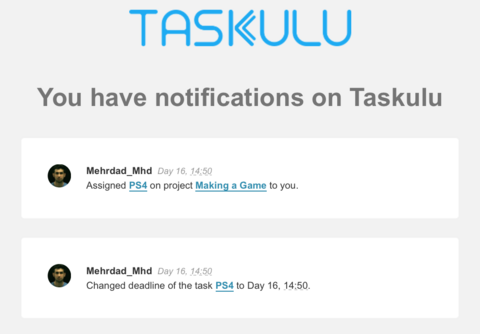
Open configuration options