You can use Taskulu analytics if you create an organization and upgrade it to the business plan.
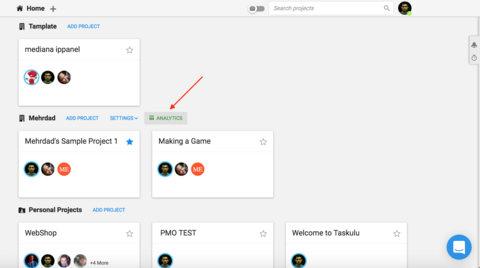
Notice!
If you want exact info from Analytics you have to:
1-Assign tasks
2-Set Deadlines
3-Put the task in the last section of the list when it's finished. (The last section is named "done" by default) Taskulu considers the last section as the done section, no matter what the title is.
Whenever you use Taskulu, all your activities on your projects and tasks are saved, and you can later see the process of project changes in the project section of the analytics.
Analytics will give you a lot of analytical reports by using the information of timelogs and tasks.
Notice that only the creator of the organization can see the analytics.
You can have these reports in the Analytics:
1-Time to resolve
With time to resolve, you can find the average, minimum, and maximum time it takes from the creation of the task until it's done. This report, in addition to defining and reviewing the response time of the team (for example, if your team responds to requests from other units or customers) can give you a good idea of :
- How the performance of the team members decreased or increased: For example, Farhad, who joined the company last year, initially had 10 days to do the work, but with training and increased experience, his time reduced to 4 days.
- How the performance of team members is different in different tasks: When we assign Farhad with to works related to designing, he generally does this in 8 days, while Simin performs the same model in three days. Maybe it's better to give more design work to Simin and focus on Farhad on other things.
- Tracking the time on different projects to check the SLA: If you have customers with whom you have the SLA (Quality of Service Level Agreement) you can use the Taskulu Analytics to see how much things are really working according to SLA Provisions. So that if there is a problem, it will be found faster and prevent any possible loss of SLA violation.
You can see the result by Projects or members for each section:
The first option is to see the results by projects of an organization
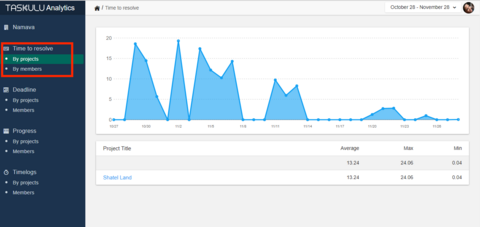
The second option is to see more info from a project, you can see sheets of a project just by clicking on the project title:
And then for details of a sheet you can click on the sheet's title and see the lists of the sheet:
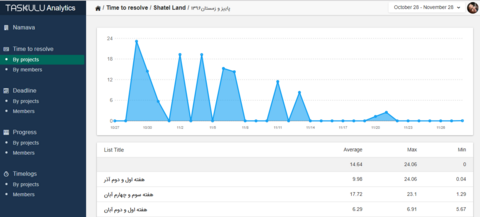
And the third option is to view the info by members:
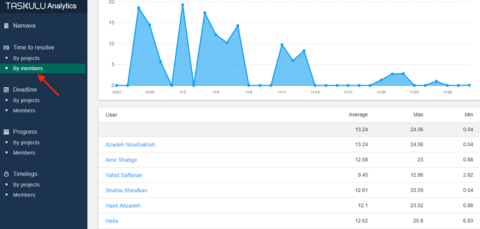
You can see more details by clicking on each member.
2-Deadline
With Deadline reports, you can check the status of the tasks at the scheduled time. With this report you can:
- Find people who are too busy and can't finish their tasks before the deadline, so you can divide the tasks better.
- See how things are done by different people in a timely manner in different types of tasks. Perhaps Farhad is slow in some technical tasks and he can't finish them at the scheduled time.
- See which teams finished their tasks at the right time and which teams are lagging behind their plans. For example, if the legal team regularly finishes the task with a delay, it's clear that there are problems in the timing, or the team has an internal/external problem that needs to be addressed so that problem is identified and solved.

As you see above, you can have more deadline details from each project and also you can have details of deadlines by each member.
3-Progress
With the progress report, you can see how different projects have progressed, and also see this report for different project sections (for example, on different sheets or lists of the project). The slope of the progress chart can help you better predict when the project finishes.
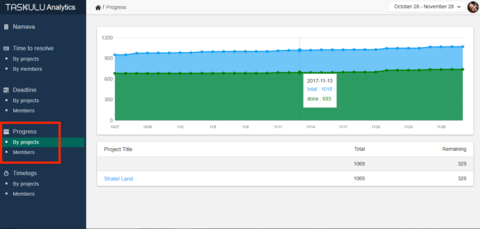
You can have more progress details from a project and also you can have details of progress by members.
4-Timelogs
If your team log their time for every task, then the timelogreport helps you to:
- See the time spent on different projects at any time period.
- See the time spent by different members on different projects.
- See the time spent on different types of tasks.
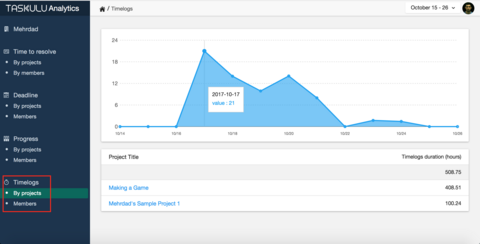
You can have more details from a project and also by each member separately.