Everyone involved in a real-worldprojecthas at least one role and can see or do different things based on their role(s), and that's exactly how things work in Taskulu projects!
Teams
You can define as many teams in your projects as you need. Each team has a title and you can add member(s) as you need.
On Taskulu two default teams are created for each project:
- Admin: Project members with the admin role can do anything except closing the project and enabling file sharing integrations (such as Dropbox and Googl Drive).
- Viewer: This type of project members can view anything (and write comments on tasks), but they can't create new sheets, lists or tasks.
These two special teams can not be edited.
If you're using basic plan of Taskulu, you can only choose between admin and viewer teams.
If you assign a task to a viewer, they can also change the task section (To do, Doing, Done).
Create New Team
To define a new team, click on "Settings" and select "Teams and Access".
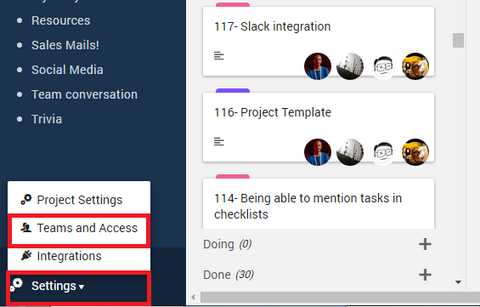
Then you should click on "+" and type the name of the team you wish to add. For example, we are adding "iOS Developer" team.
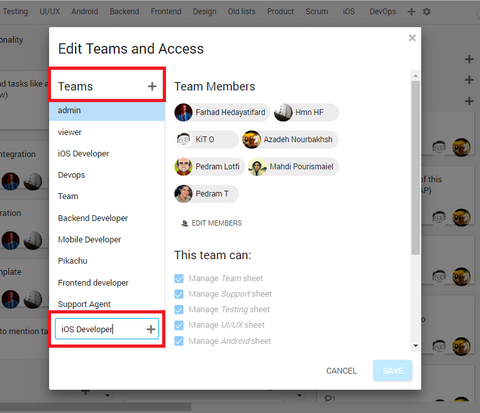
Now you can add your project members to this new team, and define permissions and access level for this new team.
To add or remove members of the project from your team, select the team first; Then click on "Edit members" From the list of project members, and then select the person's name.
Do not forget to "save" when you're done editing.
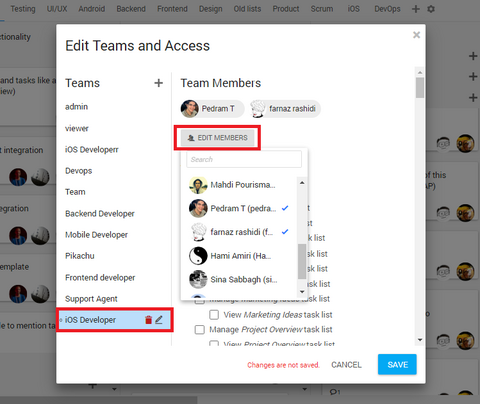
Access Control
“Nobody can hurt me without my permission.”
― Mahatma Gandhi
You can determine the access level of each team in three ways:
Manage the sheet, manage the list and view the list
View list: The access that this level provides is limited to viewing tasks and writing a comment in the lists, but the members with such access level can not make any changes to the details of those tasks.
Manage list: This makes it possible for members of the team to create tasks that are in that list and delete them, or change their information but they can not delete the list.
Manage sheet: This section gives members the access to create or delete lists on the sheet, in fact, this permission allows any activity on that page to be made to members of that team.
Yep, That's how things work in Taskulu! Nobody can hurt you without your Permission!
Access Control in Taskulu is generated dynamically based on the project sheets and task lists, so that for each sheet and task list you will see a new access level added to "Teams and Access" management interface. This gives you a lot of flexibility in defining which resources are available to each person involved in your project.
First of all, you should know that access control is hierarchical, so for example, anyone who has access to manage a sheet, can see tasks and task lists inside that sheet and add new ones to that sheet. But don’t be afraid! Handling the access hierarchy is very easy in Taskulu.
As you can see, as soon as you give a role some specific access, it automatically hides all the things that are no longer relevant.

Sometimes you need to limit people from seeing others’ tasks. For this matter, don't add them to any team and assign only their own tasks to them.Open configuration options